Gravity PDF is a free WordPress plugin or Addon for the most popular premium form builder, Gravity Forms. It allows you to generate PDF documents of Gravity Forms user data.
Gravity PDF comes with four free PDF templates, but you can also purchase additional templates from GravityPDF template shop. You can also build your own using HTML and CSS.
Installation
Gravity PDF requires minimum requirements for installation. Head to Plugins -> Add New in your WordPress admin area, search Gravity PDF, click Install Now and activate. It’s that simple!
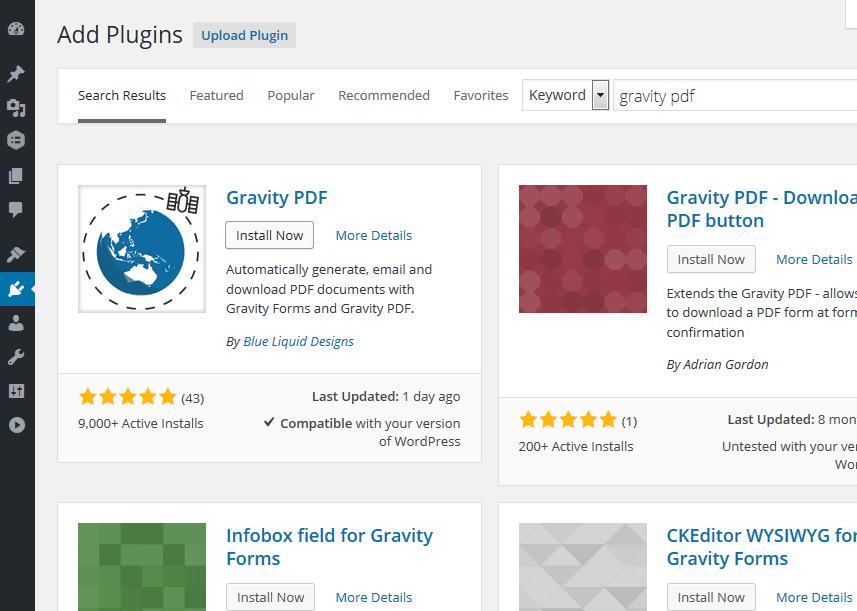
Core Fonts
After install & activate plugin for the first time, you’ll be get notification to install the core fonts. These files needed to generate your PDFs. Click the Install Core Fonts button and Gravity PDF will download and save the fonts locally. This is a one-time action.
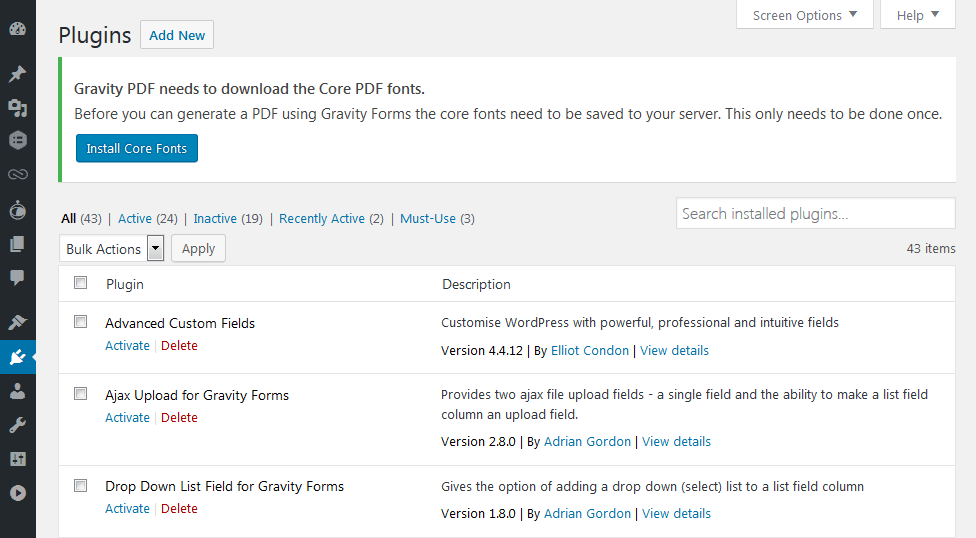
General Settings
After install & activate, head to Form -> Settings -> PDF and check over the plugin’s default settings. The plugin uses sane defaults but you may want to tweak the PDF paper size, PDF template and font family, size and color.
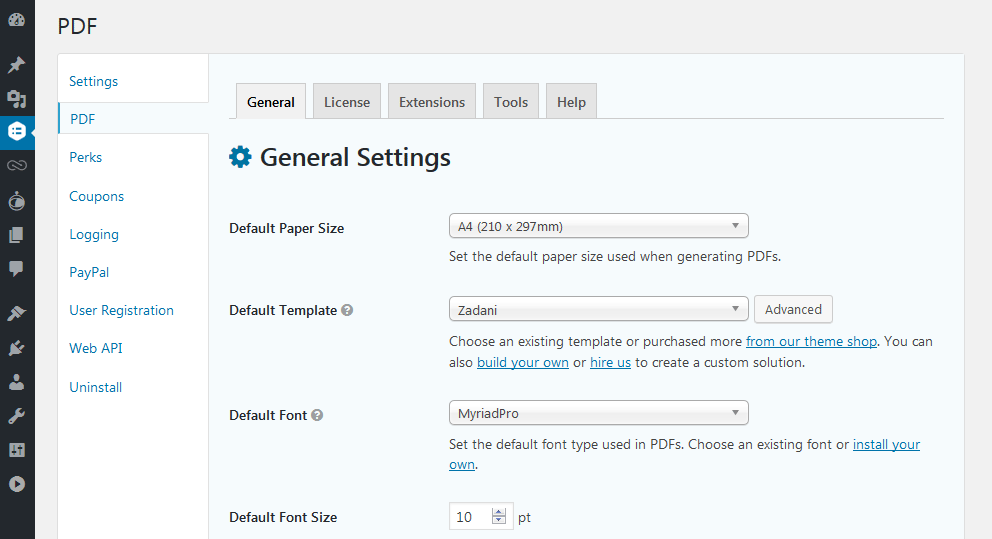
Creating a PDF
Next Step after default settings, it’s time to setup a PDF for your Gravity Form. Click Forms in the main navigation and select the Gravity Form you want integrated. From the form editor page, hover over the form Settings menu item and select PDF from the sub-navigation. Finally, click the Add New button to create a PDF.
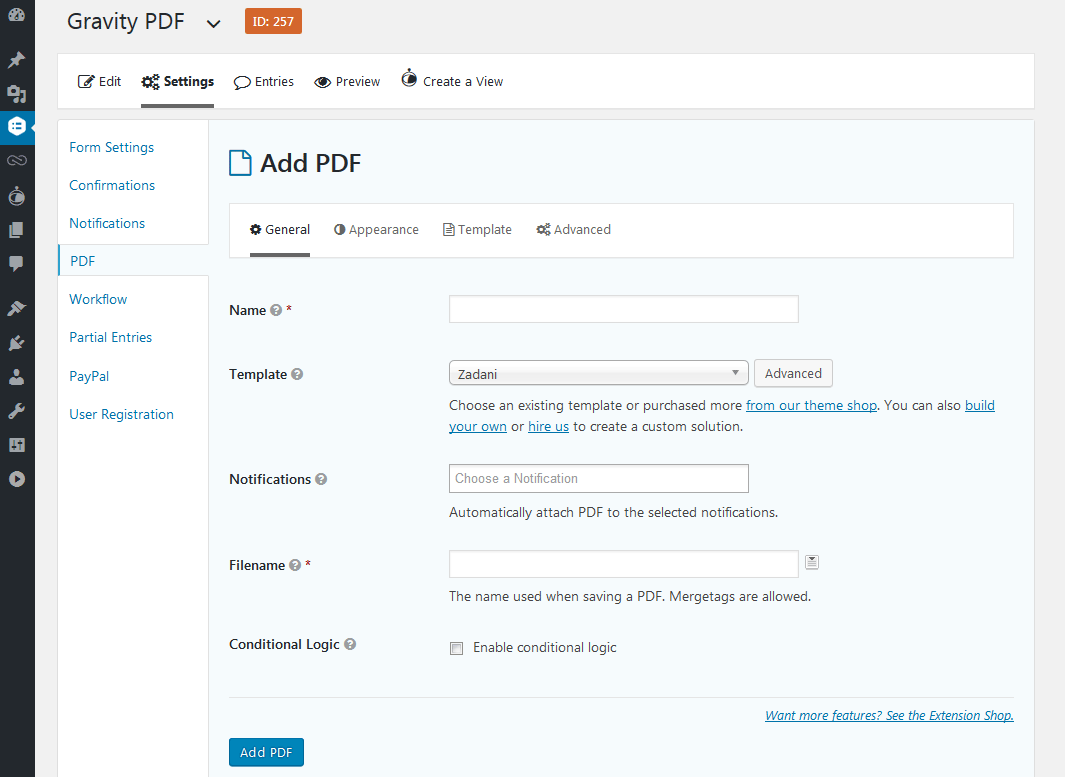
While there are a lot of options available to you, only the Name and Filename settings are required. Go ahead and fill those in. If you want the PDF automatically emailed when your form is submitted select the notifications you want to attach it to in the Notifications setting. Finally, click Add PDF to complete the setup.
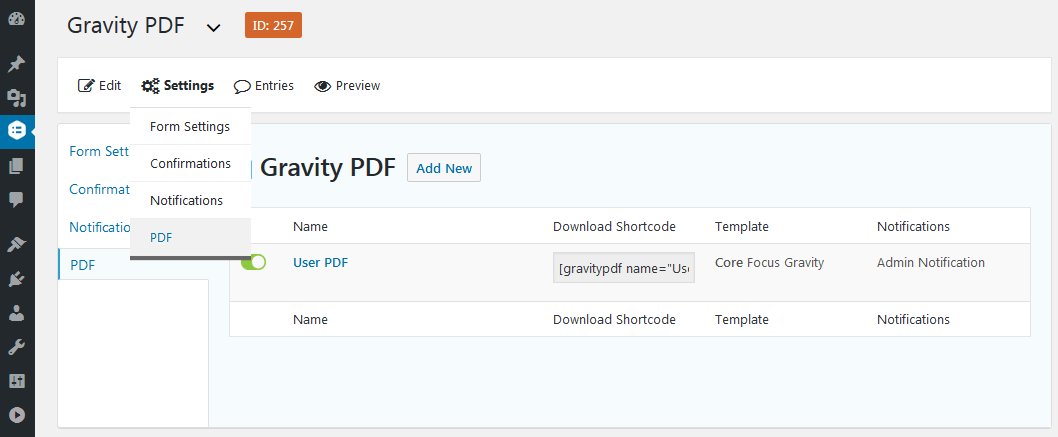
Now that you’ve set up the PDF plugin you can view and download it from the Gravity Form Entries page in your admin area. If you configured it in the last step, when you fill out and submit the form the generated PDF will be attached to the email notification.
