Have you tried creating an image gallery in WordPress with more features and built-in functionality? If yes have you tried WordPress Plugin “Envira Gallery” for your site? If no, we show you how to easily create responsive image galleries in WordPress with Envira Gallery plugin.
Installation
Head to Plugins -> Add New in your WordPress admin area, search Envira Gallery, click Install Now and activate. It’s that simple!
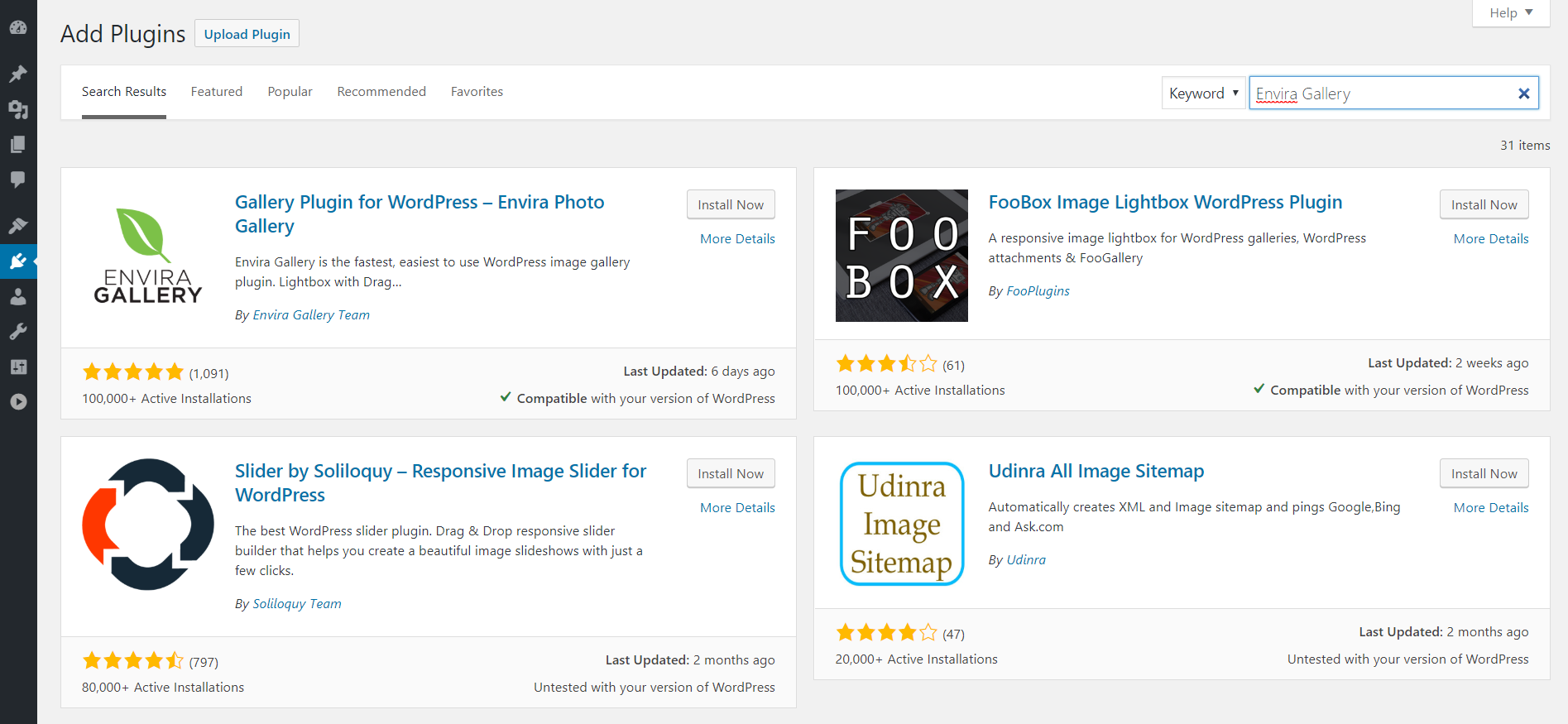
Add New Gallery
After installation and activate, the plugin will add a new Envira Gallery menu item in your WordPress admin sidebar. To create a new gallery, Head to Envira Gallery » Add New.
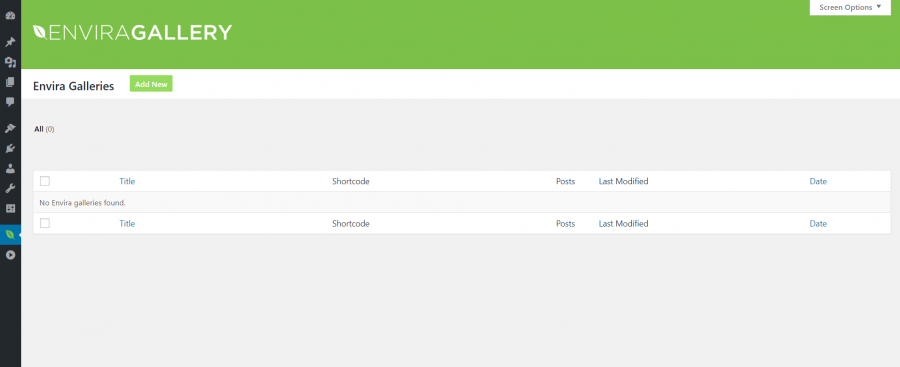
You can upload images from your computer or select them from your WordPress media Library. Once you have selected the images, you will be able to see the image thumbnails.
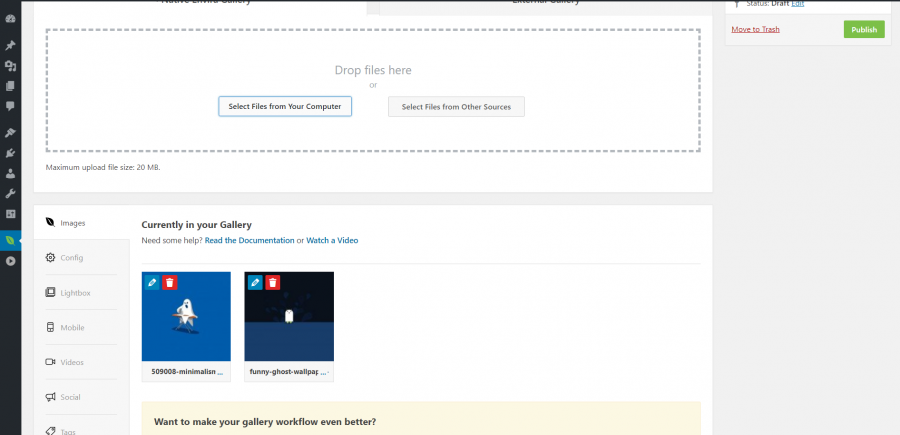
We have option to rearrange images by simply dragging and dropping them in the order you want to display, Also you can insert image meta data such as title and alt tag by clicking on the pencil icon on each image.
Once you are done arrange images, you can click on the Config tab to configure your image gallery settings. We have option to choose how we can display this particular gallery. We can select columns, gallery theme, gallery lightbox theme, etc.
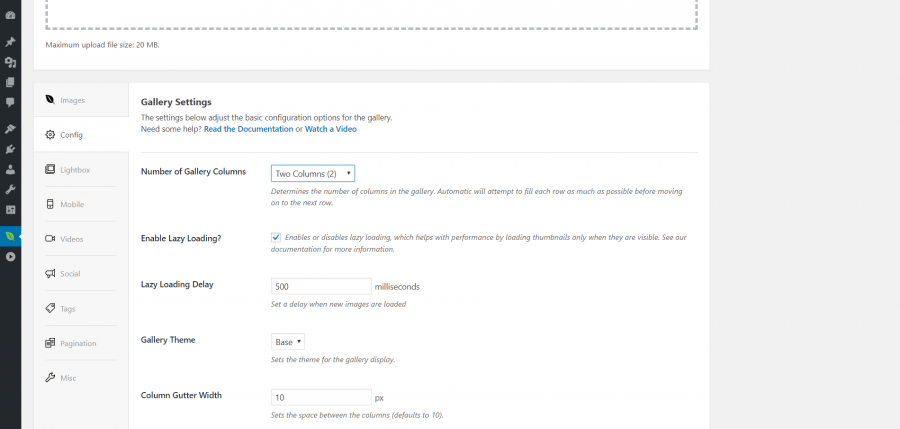
On the Lightbox tab, we can configure settings for the lightbox used to display the full images when they’re clicked. We have option to choose title display, arrow display, hide or display lightbox gallery toolbar among other settings.
Once you are satisfied with your gallery settings, you need to hit the Publish button to make this gallery available.
After publishing, you will be able to see the shortcodes that you can insert into a post, page, or widget to display your gallery.
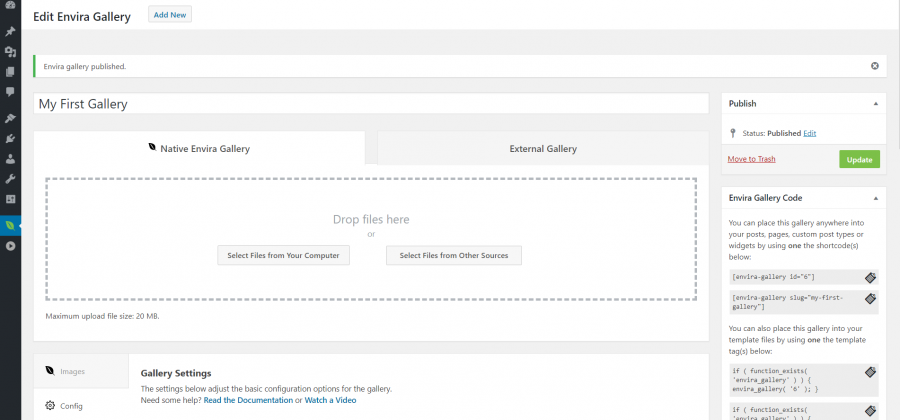
Add Gallery Directly in a Post, Page, or Custom Post Type
Envira Gallery allows u to add galleries directly from your Post edit screen. Simply create a new post/page or edit an exiting one. You will notice a new ‘Add Gallery’ button above the post editor.

This will bring up a popup showing the galleries you have created with Envira Gallery. Select the gallery you want to add and then click on Insert button.
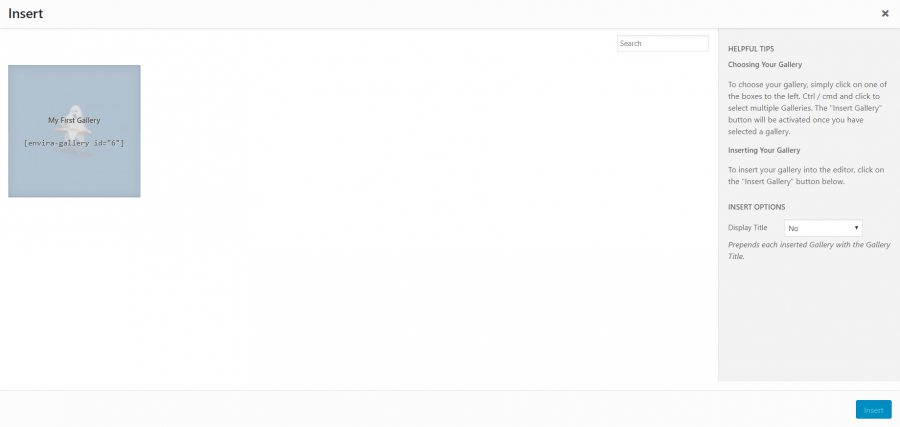
You will notice the Envira Gallery shortcode appear in the post editor. You can now save or publish your post. Visit your website to see your responsive WordPress gallery in action.
